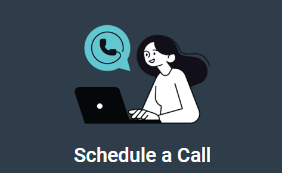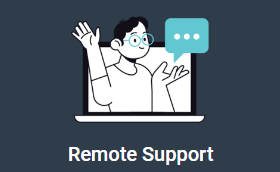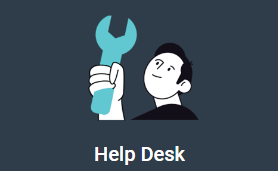A recent survey reveals that over 50% of professionals spend more time searching for files than actually using them. This issue stems largely from the recent surge in information—data has proliferated, especially within enterprise environments.
By the end of 2025, it’s projected that Internet traffic will generate between 150 and 200 zettabytes of information. For employees to effectively create, manage, and collaborate with this vast amount of data, they need efficient tools. However, the sheer volume of information poses a challenge, not to mention the complexities of maintaining data security.
Microsoft Dataverse for Teams aims to address these challenges.
Dataverse for Teams is a low-code data platform that enables enterprise users to build custom apps, workflows, and dashboards within the Microsoft Teams interface. Microsoft Teams is already designed to facilitate communication and collaboration; Dataverse enhances this by allowing users to work in their preferred manner without limitations.
This article will provide a comprehensive understanding of Microsoft Dataverse, its setup, and how to use Power Apps to your advantage. It will also explore the future potential of Dataverse. Those utilizing Microsoft Teams and looking to maximize their investment will find this information particularly beneficial.
Understanding Microsoft Dataverse for Teams
Microsoft Dataverse for Teams is a robust solution designed to securely store and manage data used by various business applications. It offers both standard and custom tables, providing a secure, cloud-based method to tackle big data challenges.
Dataverse acts as the data-driven foundation for Microsoft’s Power Platform, Office 365, and Dynamics 365. It breaks down data silos by serving as a “single source of truth” for your organization, allowing data to be shared instantly and securely across applications.
With Dataverse, data isn’t confined to the application that created it. Instead, it can flow freely across your enterprise, enhancing collaboration and insight.
In the Teams environment, Dataverse enables you to find, filter, and sort through large volumes of data efficiently. It includes mobile offline capabilities, advanced search functions, and support for files and images, making data management seamless and effective.
Setting Up Microsoft Dataverse for Teams
Setting up Microsoft Dataverse for Teams is a relatively straightforward process:
- Install PowerApps in Teams: Start by installing PowerApps from the App Marketplace within Teams. This will allow you to create, edit, and develop both apps and tables using Dataverse for Teams.
- Provision Dataverse for Teams: Dataverse for Teams is provisioned automatically when you create your first app. From Power Apps, select the “Start Now” option. Choose the team for your app and click “Create” to build your Dataverse for Teams environment.
- Create Your App: Enter a name for your app and select “Save.” This action sets up the necessary environment within Teams.
- Create Relationships: Establishing relationships in Dataverse for Teams is crucial for effective collaboration. When creating tables to store data, open the table and navigate to the “Relationships” tab. You can choose from “one-to-many,” “many-to-one,” or “many-to-many” relationships, depending on your needs. For example, a “many-to-one” relationship might involve a single team leader overseeing multiple teams. Choose the type of relationship based on your project requirements.
By following these steps, you can set up Microsoft Dataverse for Teams and start leveraging its capabilities for your organization.

Delving Into Data Management
After configuring Dataverse for Teams, it’s important to get familiar with importing and exporting data.
- Importing Data:
- Go to the “Power Apps” section and click on the “Data” tab.
- Select “Get Data” and then “Get Data” again.
- Browse through the list of data sources and choose the one you want to import data from. You can also import data directly from an existing Excel or CSV file.
- Exporting Data:
- Select the table containing the data you want to export.
- Click “Export” and then “Export Data.”
- Once the export is complete, you’ll see an option labeled “Download Exported Data.” Click this to download the CSV file.
- Data Management and Security Roles:
- Understand the role-based security model in Dataverse for Teams. This model bundles a collection of privileges based on configurations suitable for your organization.
- Security roles can be associated with individual users, specific Dataverse teams, or business units. Associating security permissions with a business unit means all users within that unit will have the same permissions.
Ensure you carefully manage access to data in Dataverse for Teams. While it’s important to make critical information readily available, maintaining security is paramount. Only those who explicitly need access to certain data to perform their jobs should have it.
Leveraging Power Apps
Within the Dataverse for Teams environment, Power Apps enables the creation and management of apps for your teams. There are several types of apps you can develop:
- Canvas Apps: These apps start with a customized graphical user interface that can connect to over 200 data sources.
- Model-Driven Apps: These apps begin with the data model and allow you to configure forms, business rules, and process flows.
- Cards: These are “micro apps” designed to quickly surface business data through the Power Platform connectors.
To build an app, select the “Create an App” option to open the Power Apps studio. You can use the default app templates as a starting point and customize them based on your specific needs.
From the “Home” screen, you’ll find additional sample app templates and recently edited apps. The “Build” hub provides information about environments, apps built by your team in the past, and currently installed apps.
By leveraging Power Apps within Dataverse for Teams, you can efficiently create and manage custom applications tailored to your organization’s requirements.
Utilizing Power Automate
Power Automate within Dataverse for Teams simplifies automation, allowing users to easily add automated processes to their apps and save valuable time.
Creating Automations:
- Navigate to Power Automate: From the “Build” tab in Power Apps, select the “Flow” option.
- Choose the Flow Type: Decide whether you want an instant, scheduled, or automated flow.
- Specify Details: Define the schedule, name, trigger, and other specifics of your automation. For example, a trigger could be an item created in SharePoint or a file added to OneDrive for Business.
Managing Automations:
- Return to the “Build” tab to see a list of existing automations.
- Select the automation you want to manage and click “Edit” to adjust the trigger and other conditions as needed.
Power Automate’s user-friendly graphical interface makes customizing and managing flows straightforward, enhancing efficiency and productivity within your team.
Power Virtual Agents
Power Virtual Agents within Dataverse for Teams allows you to create conversational chatbots without any coding knowledge. These chatbots can be integrated seamlessly into the Teams platform, making it easy for your team to leverage them.
Building a Bot:
- Create a New Bot: From the Dataverse section of your account, select “Create a New PVA” and then “Create a New Bot.”
- Define Your Bot: Follow the prompts to set up your topics and dialogues. You can also configure triggers, actions, and test your bot as needed.
Publishing the Bot:
- Navigate to the Power Virtual Agents portal and select “Publish” to make the bot available to other users in Teams.
These chatbots can serve various purposes, from streamlining everyday tasks for IT administrators and business analysts to assisting with app development tasks. Power Virtual Agents enhances efficiency by providing easy-to-use, conversational interfaces for your team.
Governance and Best Practices
In terms of data governance, Dataverse for Teams adheres to all existing data governance standards set by the Microsoft Power Platform. Access controls and other necessary changes can be managed through the Microsoft Teams admin center, while the Power Platform admin center offers more in-depth capabilities.
Monitoring and Visibility:
- Use the Power Platform admin center to monitor dedicated capacity usage, ensuring transparency—a key component of effective data governance.
Reactive Governance Approach:
- Microsoft recommends a reactive approach to governance workflows. When a team owner requests a change, they must provide a business justification, which administrators can review before approving.
Admin Center Controls:
- The Microsoft Teams admin center allows you to:
- Control who can create new Power Apps.
- Enable or disable the creation of new Power Virtual Agents.
- Manage the use of Dataverse for Teams Power Apps within Teams.
- Permit or restrict sharing of Power Virtual Agents created in Dataverse for Teams.
These practices align with widely accepted data governance best practices. It’s crucial to:
- Know who can create and access Teams and Dataverse for Teams environments.
- Manage the availability of third-party apps.
- Understand the implications of deleting or archiving content.
Leveraging Automation:
- Automate governance processes wherever possible to streamline data management. This allows you to focus less on setup and more on ensuring your governance needs are met efficiently.

Future Trends and Developments
As Dataverse for Teams becomes integral to your business operations, staying informed about upcoming features and enhancements is crucial.
Upcoming Features:
- Long-Term Data Retention API:
- Microsoft will release an API for long-term data retention, useful for admins, makers, marketers, or analysts. This feature entered public preview in May 2023, with no set date for general availability.
- JIT Developer Environments:
- Just-In-Time (JIT) developer environments will soon be accessible from the new home page, rolling out soon for admins, makers, or analysts.
- Enhanced Data Import Options:
- Users will be able to create tables and import data using the “Upload” feature or drag-and-drop functionality.
- Low-Code Custom Actions:
- Dataverse will support low-code custom actions with Power Fx and include dependent assemblies with plug-in support.
- Accelerated Value with Clean Data:
- Tools and features will be available to help admins, makers, marketers, and analysts work with clean data more efficiently.
- Improved Security and Compliance:
- Enhanced security features will include IP firewalls, instant user revocation, and IP restrictions with Conditional Access Enforcement (CAE).
While these features are currently in public preview, specific dates for general availability have not been announced. Keeping an eye on these developments will ensure you can leverage the latest capabilities of Dataverse for Teams to maximize your business operations.
Looking to upgrade your data management strategy? Reach out to Clear Byte now and find out how we can assist you in deploying and managing Microsoft Dataverse for Teams to propel your business forward.